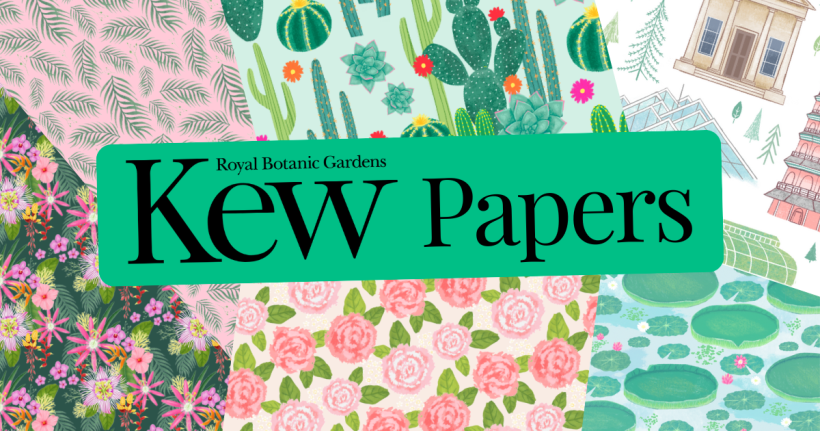Use the ‘Print then Cut’ feature of Design Space with the Cricut Explore and printable vinyl to create a beautifully decorated phone case. This would make a lovely gift or would be fun to make for yourself too!

Craft Essentials, Cricut Explore, Cricut Design Space software, Cricut printable vinyl, Cricut Transfer Tape, Cricut tool set, Inkjet printer, Phone case
The ‘Print then Cut’ feature requires the image to be printed on an inkjet printer which is calibrated with the Cricut Explore. You can find full step-by-step instructions on the Cricut website
• Connect the Cricut Explore to a computer and log on to your Design Space account. Select ‘Gear’ from the categories menu and locate the ‘Phone Case Paisley’ project.

• To create the project as designed, click ‘Make it Now’. To resize the project or change the images, click ‘Customise’.

• Resize the images as required by first highlighting the picture and then dragging the corner point. The size appears in a black text box as the image is altered.

• Print the images on printable vinyl using an inkjet printer. The registration marks will print with the image.

• Place the printed vinyl sheet onto the cutting mat and cut out the images. Carefully remove the part of the vinyl not required, leaving the paisley image on the backing sheet.
TOP TIP: Use the weeder tool to remove small pieces of vinyl
• Cut a piece of transfer tape slightly larger than the paisley image and remove the backing. Firmly apply the transfer tape over the top of the heart image using the scraper tool. Carefully lift up the tape - the heart image should be attached to it.
• Place the image side where required on the phone case. Rub over the transfer tape with the scraper tool. Carefully lift the tape, leaving the paisley image in place on the mug.

YOU WILL NEED:
Old books
Die, circle
Wooden skewer
Binder clips
Alcohol marker, orange
Adhesives: PVA glue, glue stick
Die-cutting machine

METHOD:
1. Use a circle die to cut lots of discs from book pages. Fold each circle in…
Halloween crafts Home decor Home decorations How to Papercraft Papercrafter Revamping Techniques Projects

Whilst this may look like a paper cutting that took hours to create, it really couldn’t be any easier. Our talented designer Corinne Bradd has created 15 templates for you to…
Die cutting Home decor Home decorations How to Papercraft Papercrafter Projects

You Will Need:
Templates or SVG files
Brother ScanNCut SDX1200 (optional)
Strong card
Cardstock, various colours
Jute yarn
PVA glue
Autumnal Display
1. Draw a 25cm wide circle on strong card, then draw a concentric 17cm wide circle…
Home decor Home decorations Papercraft Papercrafter Techniques

Shadow box cards, otherwise known as tunnel greetings or diorama cards, are designed to transport the recipient to picture-perfect backdrops in an instant. In this case, PaperCrafter designer Francesca Vignoli…
Birthday crafting Card making Die cutting How to Stamping Techniques Card Making
NO SPAM
Just pure crafty goodness!
YOU CAN REGISTER WITH US TODAY OR CHECK OUT THE MEMBER BENEFITS YOU CAN GET YOUR HANDS ON

Not only will you receive our amazing newsletters packed with the latest projects, exclusive giveaways and freebies, you’ll also get your hands on all of this...
View the benefits
All of our offers will be delivered straight to your inbox - they’re only a click away!
Show me the next benefit...
Get access to loads of free printables and downloads at your fingertips.
Show me the next benefit...NO SPAM
Just pure crafty goodness!
NO SPAM
Just pure crafty goodness!