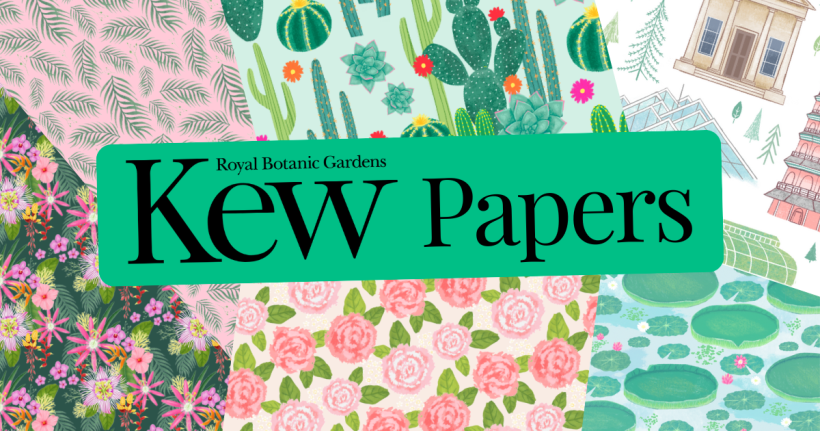Card making Papercrafter Card Making
Would you love to create your own die-cut designs? Well, that dream is now a reality! Here, PaperCrafter designer Corinne Bradd teaches you how to make a card with the Brother ScanNCut.

Craft essentials, Brother ScanNCut , Bird template
This nifty gadget can take your scanned images, photos or hand drawn sketches and turn them into die-cuts without the need for a computer, software or cartridges.
All you need to do is sketch out your shape, tweak and outline it with black pen, then feed it into the machine which will present you with a perfectly-cut image. It’s a brilliant machine that allows crafters to tailor projects exactly to their liking by creating motifs from scratch.
Like this? Check out more ScanNCut cards by Corinne Bradd in issue 87 of PaperCrafter
• Trace our bird template onto white paper with a soft pencil then go over it with a fine black pen before rubbing out the pencil lines.
• Mount the image onto the ScanNCut's sticky mat and feed it into the machine to scan it. Save the image to the machine's memory.
• Resize your motif to 6.5cm tall. Position one image on the ScanNCut's display screen and add a second, flipped motif next to it. Cut the images from dark green paper.
• Choose a scallop-edged rectangle from the machine's pre-stored motifs and resize to 7cm x 17cm. Cut out and mount onto lime green paper, trimming to size and rounding the corners.
• Place the mirrored motifs facing each other on the scallop-edged rectangle so they are touching. Mount the completed panel onto a 10cm x 20cm landscape gold blank.
• Add small red gems to the top and bottom scallops of the card. Use more red gems for berries and make eyes from tiny green diamantes.

YOU WILL NEED:
Old books
Die, circle
Wooden skewer
Binder clips
Alcohol marker, orange
Adhesives: PVA glue, glue stick
Die-cutting machine

METHOD:
1. Use a circle die to cut lots of discs from book pages. Fold each circle in…
Halloween crafts Home decor Home decorations How to Papercraft Papercrafter Revamping Techniques Projects

Whilst this may look like a paper cutting that took hours to create, it really couldn’t be any easier. Our talented designer Corinne Bradd has created 15 templates for you to…
Die cutting Home decor Home decorations How to Papercraft Papercrafter Projects

You Will Need:
Templates or SVG files
Brother ScanNCut SDX1200 (optional)
Strong card
Cardstock, various colours
Jute yarn
PVA glue
Autumnal Display
1. Draw a 25cm wide circle on strong card, then draw a concentric 17cm wide circle…
Home decor Home decorations Papercraft Papercrafter Techniques

Shadow box cards, otherwise known as tunnel greetings or diorama cards, are designed to transport the recipient to picture-perfect backdrops in an instant. In this case, PaperCrafter designer Francesca Vignoli…
Birthday crafting Card making Die cutting How to Stamping Techniques Card Making
NO SPAM
Just pure crafty goodness!
YOU CAN REGISTER WITH US TODAY OR CHECK OUT THE MEMBER BENEFITS YOU CAN GET YOUR HANDS ON

Not only will you receive our amazing newsletters packed with the latest projects, exclusive giveaways and freebies, you’ll also get your hands on all of this...
View the benefits
All of our offers will be delivered straight to your inbox - they’re only a click away!
Show me the next benefit...
Get access to loads of free printables and downloads at your fingertips.
Show me the next benefit...NO SPAM
Just pure crafty goodness!
NO SPAM
Just pure crafty goodness!